- Joined
- Sep 3, 2014
- Messages
- 6,287
- Likes
- 13,229
- Degree
- 9

Although your market research is the foundation and most critical part of this endeavor, that is abstract. It's not what your potential customers will interface with. They need something concrete with words, imagery, and an order form. They need your website.
Now, @CCarter will be explaining the items that need to appear on your website itself and all of your satellite structures to give off the right feel... the feel of a Mega Brand. But that's in the future days. What I'll be telling you about now is how to set up your infrastructure, the skeletal framework that you'll later flesh out to do your bidding.
Assumptions
Today's guide operates under the assumption that you are completely new to the topic. To do otherwise would sabotage all further days for those that need it the most. If you fear the contents of this day are too basic for you, skim it anyways. You may learn of some interesting techniques, plugins, or insights that bolster your creativity and send you off on a personal adventure that leads to a revolution in the way you set up your own sites.
Today's guide operates under the assumption that you are completely new to the topic. To do otherwise would sabotage all further days for those that need it the most. If you fear the contents of this day are too basic for you, skim it anyways. You may learn of some interesting techniques, plugins, or insights that bolster your creativity and send you off on a personal adventure that leads to a revolution in the way you set up your own sites.
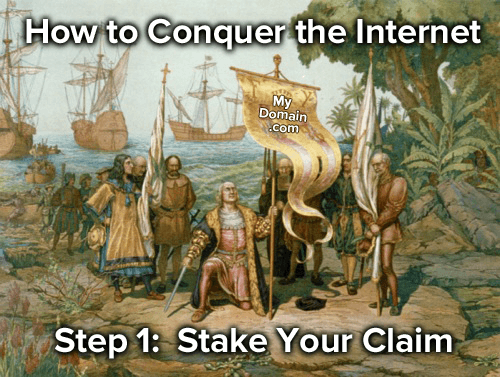
Here is the very basic flow of how this process works:
- A user clicks or types in your domain
- Their browser is directed to the nameservers set for the domain at the registrar
- The nameservers tell them which IP address to follow
- Which points them to a specific server and root folder for the domain
- And the homepage or inner page requested is loaded
- How do I own a domain?
- What's a registrar?
- What are nameservers and how do you set them?
- What's an IP address and how do I get one?
- How do I use a server and create a root folder?
Domains & Registars
I'm not going to bother to explain what a domain is, because anyone connected to the internet should get the idea. I will state for those who haven't connected the dots due to the jargon that a domain is the URL, its the web address, it's the "location" of a website on the internet, such as BuilderSociety.com. That is a domain.
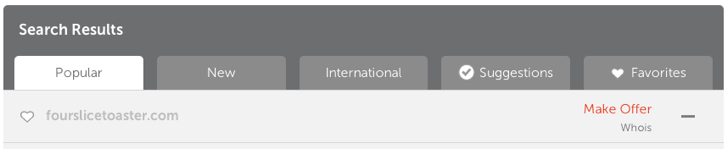
For instance, our preferred registrar is Namecheap, largely because they don't play games when year two rolls around. Lots of companies, such as GoDaddy, will extort the daylight out of you when it's time to add a year or obtain WhoIs privacy. Namecheap did, however, just roll out a new dashboard that rustled my jimmies, but they are still the guys I go to for my domains.
Make a choice, it doesn't matter too much, because after a brief lock-in period, you can transfer your domain out to any other registrar you like. My recommendation, for your sanity, is to choose one and keep all of your domains with them. Having them scattered across registrars is a great way to goof up and lose them, even with a good Excel sheet.
Pro-Tip: Instead of enabling auto-renewal, just go ahead and buy several years in advance, if not 5 or 10. Don't do this for your first site ever. You can always add years later if you know you're going to keep a site for the long-haul. The positives of doing this is that it sends a trust signal to search engines that you're serious (they can read the WhoIs profile and see the length of registration), and it keeps you from letting it expire by accident. It's a simple mistake that can ruin you. There are no negatives except wasting $100 on a site you don't continue working on for the length of the registration. That's a small price to pay for security.

At this point in the game, you'll be absolutely fine with a shared server. A server is a computer that stores your website files and "serves" them to your visitors. You don't need to physically own one. I have before. They're huge, incredibly noisy due to the fan, and generate a ton of heat. And they run up your electricity bill. Just rent one.
You're going to be renting a shared server from a trusted company. At the shared level, there are thousands of companies vying for your business and most of them suck, close down, delete your files, and say "oh well, bro, should have taken a backup." Rent from someone who's been in the game for forever and has a great rep. The shared hosting space has gotten so bad it's easier to tell you who not to rent from than who you should. One thing that's for certain is to avoid anyone who's owned by Endurance International Group.
A shared server means your site or sites aren't the only ones on there. There's a ton of other people with their sites on there sharing the server's resources. Not a big deal until you're getting a ton of traffic.
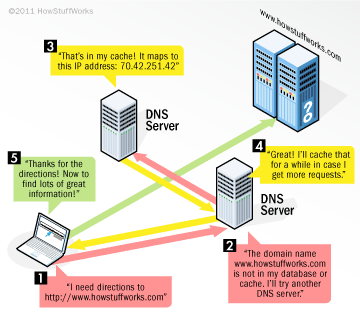
- ns823.hostgator.com
- ns824.hostgator.com
- ns1.buildersociety.com
- ns2.buildersociety.com
Types of Hosting
Just to tell you, because you'll encounter it as you study, there are two other types of hosting you can rent, all based on how the server is partitioned. A shared server keeps renting more space until they see that the average resource usage has hit a point where it'll start experiencing too many problems during peak hours. Which means you'll definitely experience problems if a site on the server gets a spike in traffic.
A virtual private server is similar to a shared server in that there is more than one webmaster sharing the resources. However, with a VPS you are guaranteed a certain portion of the resources for yourself. Even if you aren't using them at 2AM in the morning they are still there for you and you only. It's having a portion of the server for your own private needs at all times with no balancing of the resources. This is the highest step most of us will ever need.
You may get in a situation where it makes less sense to keep upgrading the resources on your VPS. It might make more sense just to have the security of knowing that your site is always up and ready for a sale at any time even during traffic explosions, or maybe you're constantly running with 500,000 live visitors at all times. In these cases, you may consider a dedicated server, which is exactly what it sounds like. It's all yours, baby. All resources at all times.
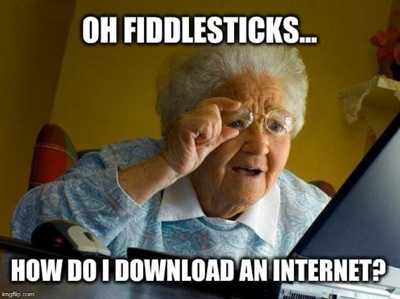
Now you understand the goal. It's time to make it happen.
It's going to be impossible to catalog every minor step, especially since there will be any number of combinations of hosts and registrars a reader might be using. But I am going to show some basics, because the last thing I want anyone stuck with is a "one-click install" that doesn't ask you questions like what to call your database, etc.
Assumptions:
- You chose a registrar and bought a domain
- You chose a host and picked up a shared server
- Your host is providing you with cPanel
- You're going to install Wordpress
The Host's Email
Your host will have sent you an email when you signed up that will include a link to your cPanel and a username and password. Keep those handy! This email will also tell you what your nameservers are for the server.
Other Ways to find your cPanel & Nameservers
If you can't find the email, you can probably log into your dashboard at the host and find a link to your cPanel in there. Once you've logged into cPanel, you can usually find your nameservers listed in the left hand sidebar. You might have to click a "Show More" style link, but it'll be there, like in the picture below:
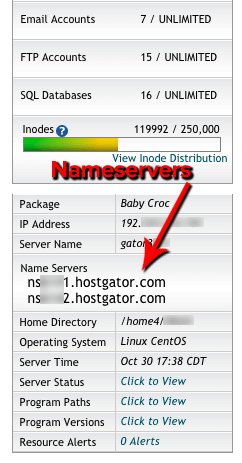
Back to the Registrar
With your nameservers in hand, head back to your registrar. Go into your dashboard and find where you can select your new domain and edit its settings. Within those settings will be an option to set your nameservers. It will at least have two fields, possibly four or five. Just fill in the top two with your nameservers. The rest are for advanced things you don't need to worry about, like routing mail servers and firewalls, etc.
Now, every registrar will tell you to allow 48 hours for your nameservers to propagate across the globe. I've never seen it take more than 2 hours, and 99% of the time it's about 15 minutes or less. The problem is, if it takes longer than that, nobody is going to help you until 48 hours is up, even if you know there's an issue. So make sure you paste those values in there correctly and then if it doesn't work, lie and say it's been 48 hours. Something will need to be re-synced on their end, etc., but don't wait 48 hours.

Here's the two things you need to know. Pay attention because if you forget these things, you're going to be banging your head against the wall in confusion.
1) There is Wordpress.COM and Wordpress.ORG. You want Wordpress.org. The Dot Com is a web 2.0 solution while the Dot Org is a self-hosted solution where you can do whatever you want with no limitations.
2) A self-hosted Wordpress site requires a MySQL database along with hosting the files. We will set this up in cPanel and then when you run the Wordpress install, it'll create the tables within the database.
2) A self-hosted Wordpress site requires a MySQL database along with hosting the files. We will set this up in cPanel and then when you run the Wordpress install, it'll create the tables within the database.
That's it. So head over to Wordpress.org and download the newest version of Wordpress and toss it on your desktop, because you're going to need to mess with it. We're not going to use an FTP client, so you'll need to re-package the file.
Repackage the Zip File
When you download the official Wordpress release, you'll end up with a file named something like: wordpress-4.3.1.zip. Now, when you unzip it, you're going to find the wordpress installation package, but it's inside of another folder called 'wordpress'. That's annoying.
The problem with that is when you upload it to your server, you're going to unpackage it right then and there. And then all of the contents will end up in A instead of B:
A) root > wordpress > contents
B) root > contents
You want the contents inside the root of your website unless you plan to browse to YourDomain.com/wordpress/ to access your new site. Now, if you wanted to install a blog on a static site, this might be great. You could slap it on StaticSite.net/blog/ and be a happy camper. But we're building a new site at the root.
So the options are to move all of the files inside cPanel after unzipping it or just set it up right before uploading it. I prefer the second option.
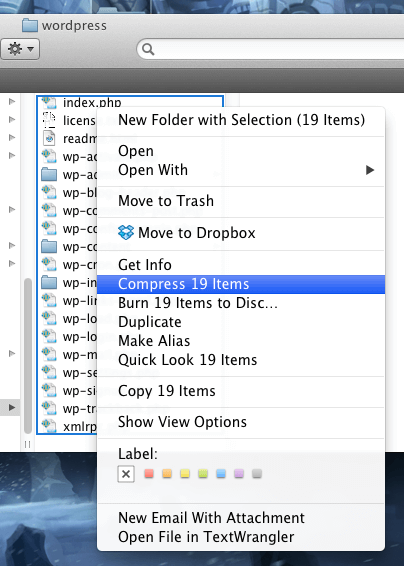
Uploading and Unzipping the File
Head to cPanel and find the section called 'Files' that looks like this:
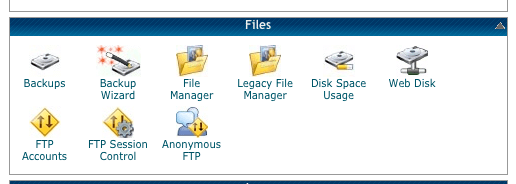
This lets you peer within the actual file structure of your portion of the server. Open it up to the root, which is called public_HTML/www or Web Root. There are other areas but the web root is where files have to exist to be accessible to anyone other than yourself (aka your users).
Upload your new zip file to this root and then Unpackage / Extract / Unzip it. It's probably called 'extract' here. Once all of the files are out of the zip and sitting there individually in the web root, you can delete the zip file if you'd like. Some people let trash lay around in their server. I'm pretty compulsive about keeping it clean and organized because my sites end up becoming large and complex. I need to know what is what.
Creating a MySQL Database & User
Before you can run this installation that you just dropped into the root of your server, you need to make sure it has a MySQL database to build all of your sites contents inside.
Go back to cPanel and find the area that is called 'Databases':
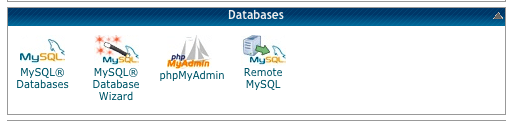
There are three steps you need to complete here:
- Create the new database
- Create the new user
- Assign the user to the database with all permissions
Complete The Installation!
Okay. Any nuances you might have encountered have been covered above. All you need to do now, assuming your nameservers have propagated, is browse to your new domain! If all goes well, you should see the Wordpress installation screen. Go through it and give it the information you saved in your master file.
Once you've succeeded there, you'll be prompted to create a user name and password for your Wordpress site. You'll use this every time you login, so go ahead and make it secure and add it to your master file. Don't do anything stupid because Wordpress is the CMS that bots are constantly trying to hack. No dictionary words. The longer the better. Something based on a word you can remember would be nice. Such as the word remember: r3mEmburr1981! Now I'll never forget what year I was born in (no, that's not my year).
Setting Up Wordpress the Right Way
Again, there's no need to show you every one of the settings in Wordpress and there's no way you're going to get me to write about something that inane when you can go read the documentation. What I'm going to do is give you the heads up on some specific settings and plugins that'll help you out in a big way that don't require coding or technical knowledge.
Settings
There are some settings that are going to be your best friends and some that will be your worst nightmares. Let me show you...
• Search Engine Visibility
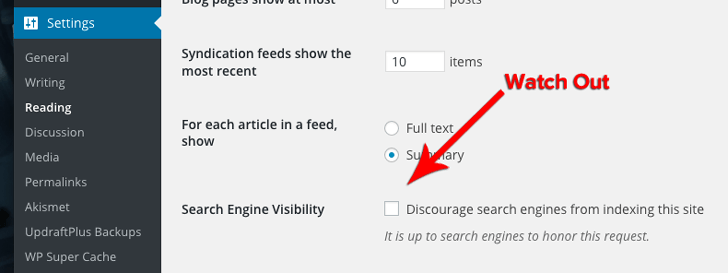
• Permalinks
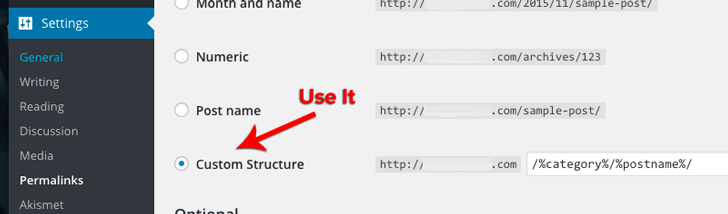
Heads up, Wordpress always adds a "base" to your URL structure and it's annoying. It's a useless word they slap in there for no reason. It used to be 'category' but now they at least let you choose what it says. I'll show you two ways to get rid of it altogether below in the plugins part of this discussion just below...
Plugins
I'm not a fan of plugins at all, as you've seen from my page speed rantings, and will see in a future day of this guide. The developers usually don't care about page speed, or SEO. And they have to accommodate every site possible so the plugins are typically bloated. If they call resources, they are external or can't be easily combined with the rest of your resources during optimization.
I always write my own plugins and functions, HOWEVER, there are a few that are so good and so huge that it'd be dumb to reinvent the wheel. The developers know what they are doing and keep them updated. Here's a selection I suggest you use... and to top it off, they are all free!
• Contact Form 7
This is an easy off-the-shelf contact form that's updated constantly. The reason it's a winner is that Automattic worked with the developer to let it tie into Akismet, the spam filter. You'll want this if you have a contact form on your site. Grab it here. To make it work with Akismet, you'll have to read the documentation and add the tweak. Don't worry, it's super simple.
• Akismet
If you are going to allow blog comments on your site, you'll want this spam filter. The only thing you'll have to do is head here to get an API key. I don't even allow blog comments or user generated content on my sites at all any more unless they are designed for that purpose entirely. If you don't want to deal with Akismet, you could allow Facebook comments or Disqus. I'd go with Disqus before Facebook, and prefer neither due to their extreme impact on loading times. I want my users to go discuss my posts elsewhere where they can bring in more traffic, and I direct them to do so.
• TinyPNG
If you aren't compressing your images, that's just dumb. Why make your user load 100kb when they can load 40kb. It impacts page speed, CDN bandwidth usage, server stress, and more. Use their web interface for sure but get the free Wordpress plugin, which will automatically compress every image you upload to Wordpress and every version generated by your theme, up to 500 per month. You can get a developer key for more and you'll only pay a fraction of a penny per pop. You'll have to get an API key with this one. It's free. It compresses PNGs and JPEGs losslessly and generally saves 60% per image.
• Plugin Organizer
I mention the developer's name because the plugin name is so generic there's probably multiples with the name. Here's the thing with plugins. They are all global, so they impact the loading time of every page. But for instance with Contact Form 7, you're probably only using that on your contact page, but loading it on every one of your other pages. What a waste. This plugin will you let turn plugins on and off globally, and then tell it to only load on specific pages. Search for this one in your Wordpress Dashboard.by Jeff Sterup
• WP Super Cache
This is by Automattic, you know the guys that own Wordpress and made Akismet too. This tells your server to do a lot of things, such as stop pulling for your database every single time when it can just store a cached version of the data instead. It will create static versions of pages and objects to save your server stress and deliver the content faster to your users. It also can tie into CDNs easily, which will make your life so much simpler in the future when you start exploring that.
• Better Wordpress Minify
I hate to even tell you guys about this one, because it's going to become a giant crutch. Remember how I said plugins will add all kinds of extra dependencies that are hard to combine with your core resources? This does it for you auto-magically. It'll take all of your CSS sheets, combine them, maintain the order, minify them, and spit it back out as one file. Same with your JS files. It'll save you a ton of HTTP requests and loading time. However, don't let this make you think it's okay to have a million plugins. It won't combine external resources from off of your site, and it shouldn't stop you from learning how to do this task yourself. But as a newbie or non-developer, definitely use it.
• UpdraftPlus
If you're trusting your host to back up your site, or if you aren't doing it, you're an idiot. You could lose it all in a heart beat. This plugin will at minimal back up all of your files within the Wordpress folders and take a copy of your database. You can set up the frequency of these back ups as well. In addition, you can pay for add-ons that will back up files not in the Wordpress folders, among other things. Have it place copies in your Dropbox or Amazon AWS. It'll delete the old ones and keep the new ones. This is non-negotiable. Do it.
• Yoast Wordpress SEO
The mother of all plugins. Everyone should be using this if their goal is to make money online. Beyond just helping you keep track of which keywords you're going for and how well optimized you are for them, it helps you set up your Schema Markup and Twitter Cards and Open Graph integration and so much more. It will help you no-index certain pages, lets you access your robots.txt and your .htaccess without having to head over to your server, set-up multiple sitemaps, and tons more. More than can be included here. Get this and learn how to use it.
• Advanced Custom Fields
This one isn't a must at all, but it opens up an entire world of customization for non-coders. Advanced Custom Fields lets you create meta fields, which is already a part of Wordpress. But what's awesome about it is the permissions based around them so that you can have them only show on certain post types. It also makes it very easy to insert them into your theme's templates. I'm not going to keep talking about it, as it's going to be beyond many readers.
Let's put it this way. When you're not yet a developer but you're ready to start doing some custom stuff with Wordpress, this is your friend. I still use for the permissions, which allows me to enforce their usage by V.A.'s and content writers, but only appears where necessary.
Themes & Site Design
Now for the part that everyone enjoys the most and screws up the worst: choosing a theme!
Themes
As a newbie, it's going to be about impossible for you to know how to choose the right theme. All you can base your decision on is what it looks like and all of the flashy features.

Let me say this... Flashy features generally are not a good thing. The user's don't care and it gets in their way. You don't need a thousand jQuery animations, carousels, and other crap. Designers put this in themes because it catches your eye and gets them a download or a sale. It doesn't help you convert sales or get clicks on ads. It detracts from everything.
Don't make your decision based on shiny features. Don't make your decision based on a theme having a custom dashboard where you can tweak everything on the planet without knowing how to code or read code. That means there's more and more bloat happening. And later you'll realize the error of your ways and it'll be too late. That generally means Avada, WooThemes, ElegantThemes, and any kind of Framework like Genesis and Thesis are just going to be nightmares for you and any developer you hire to tweak stuff. I know these are the best selling themes and most popular. That's because 99% of people are suckers.
Design is one of the least important features of your website, believe it or not. Time after time it's been proven that ugly websites tend to make more money that flashy ones. That's because there's less to get wrong, and the webmaster focuses on what matters, which is the placement of elements and the copywriting. That's what makes money.
That doesn't mean you should build a 1997 looking Geocities style site or go get a Clickbump theme. Don't purposefully make it ugly. All you want is a clean and organized presentation of your content. The rest is going to get in your way.
Any theme that tries to extend the functionality of Wordpress beyond the functionality of Wordpress is your enemy.
With that being said, choose wisely, my child.
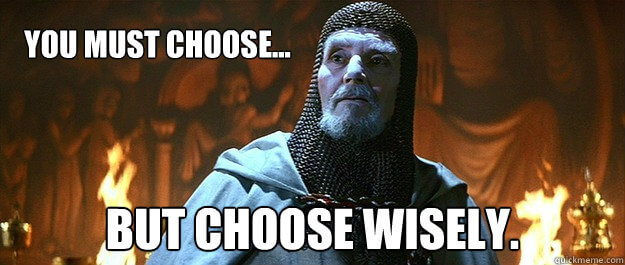
The first thing you need to do is go look at all of your direct competitors sites. You have one of two options:
- Do what they do so you don't break convention and confuse your demographic
- Go in the entire opposite direction and change the game
Once you've made that decision, you want to blend it with what Big Brands are doing. Browse the net and emulate them. Be thinking about questions such as:
- What should my logo look like?
- Where should I put my logo?
- What builds trust and authority?
- Do I display a physical address and where? A phone number?
- Do I use security seals or show logos of other sites where my own has been featured?
- Do I use social validation and display my number of followers per channel?
- Should I push my social pages in my user's faces?
- Where can I best capture emails and what kind of lead magnet should I use?
- How can I exploit color theory to my advantage?
- What kind of stuff should I stuff in my sidebar? Should I have a sidebar?
Every single bit of this will depend on your vertical, sub-niche, and your goal. An eCommerce site is going to have different features and goals than an information-based site. An entertainment viral click-bait site has entirely different goals than a one-page sales lander for your product.
Example
For instance, my main project has two portions of the site. One is an entertainment blog and the other are informational resources. The entertainment side is designed to capture attention and not let it go. I have a sidebar full of more options for them to drain their brain into. I want them to keep clicking and wracking up more ad impressions and ad clicks for me. The information side has no sidebar and no distractions other than telling them what they want to know and helping them make my preferred decision on what to do or buy that results in me getting a fat commission.
Otherwise, the design is minimal and clean. There are zero flashy features. I don't even show my logo on the site except the homepage. Think what you will, but less is more. No user cares about anything except what they came for. If you provide it, you get paid.

Give me what I want and give it to me right now. The faster you can do that, the higher the quality of the fix you provide, and the less exit-points and distractions you allow, the more money you're going to make.
That is what you need to keep in mind as you create the visual part of your website. I've said enough to help you choose a theme or narrow it down to 2 or 3 tops.
In the next day, I am going to take you on a deep dive on competitor research. I'll teach you how to pilfer features and elements from your enemies, I mean "competitors," and how to decide which features to avoid. Get ready to infiltrate your demographic's mind state and the psychology of your competition tomorrow!
Additional Day 4 Study Materials:
